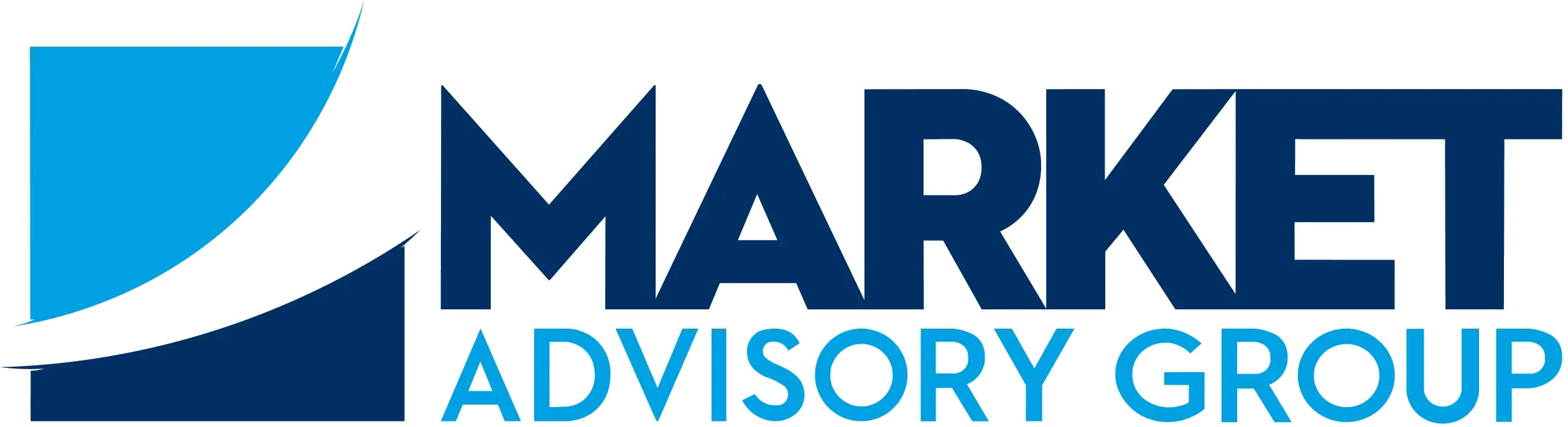Accessing the Client Portal
Instructions for Accessing our Client Portal
STEP 1

You’ll be sent an e-mail with a link to access the portal. All documents you will need can be found there. Select “Go to Folder” to get started.
Create a password when you first login. Your username will be your e-mail address.
STEP 2
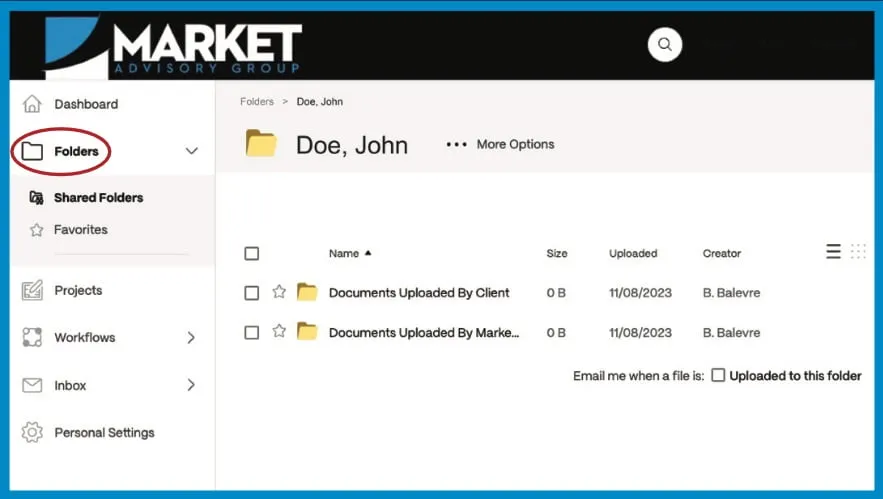
This is the portal. The “Folders” section is the only section you will need to use. You will see two folders you can access after you open the one with your name.
- “Documents Uploaded By Client” – this is the folder you will use to upload documents for us to see. See STEP 3 for instructions.
- “Documents Uploaded By Market Advisory Group” – Market Advisory Group will add documents to this folder. You will be able to see & download them, but you cannot upload anything to this folder.
STEP 3
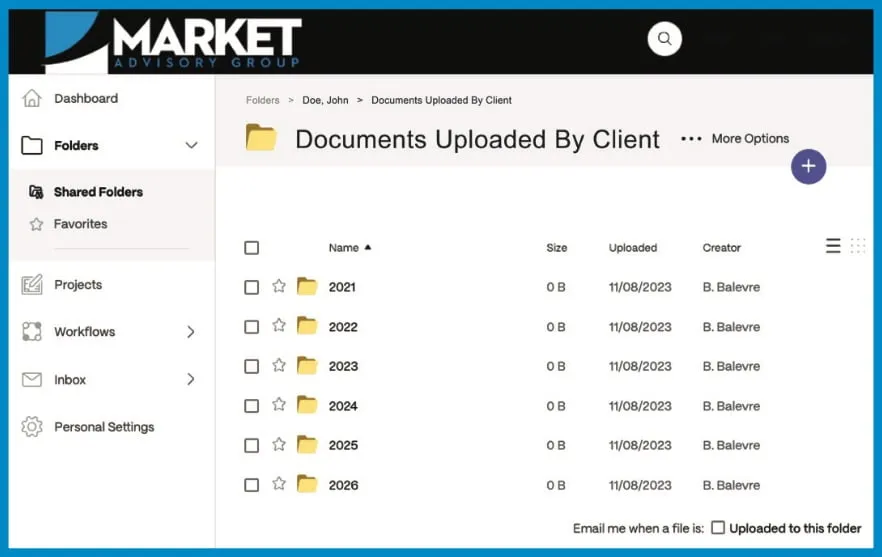
Here is the “Documents Uploaded By Client” folder.
From here, you will upload each document to the folder with the appropriate year. Click on a folder to open it.
Example: upload your 2024 income statements to the “2024” folder.
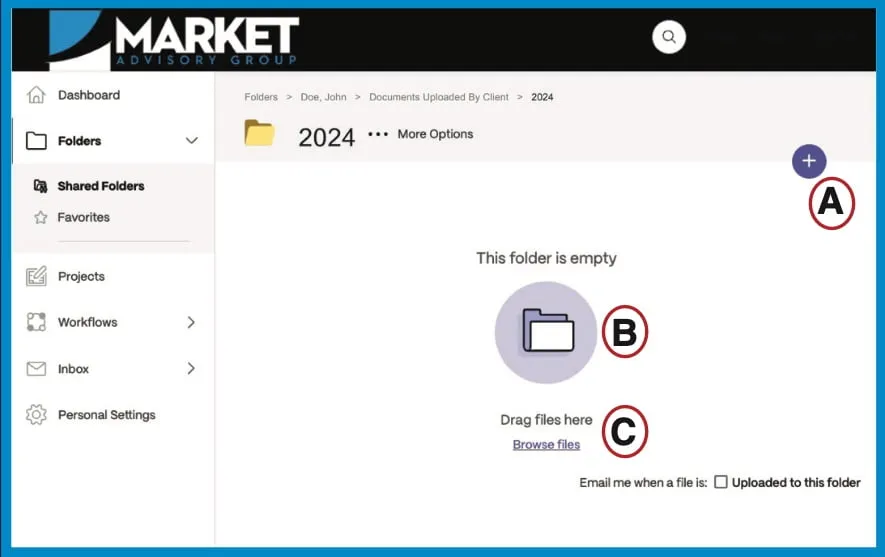
There are 3 ways to upload documents. We’ve labeled them here.
A. Click the purple + sign in the top right corner. Then select the document(s) from your computer.
B. “Drag and drop” the file(s) over the purple folder icon.
C. Click the underlined “Browse files” option and then select the document(s) you want to add.